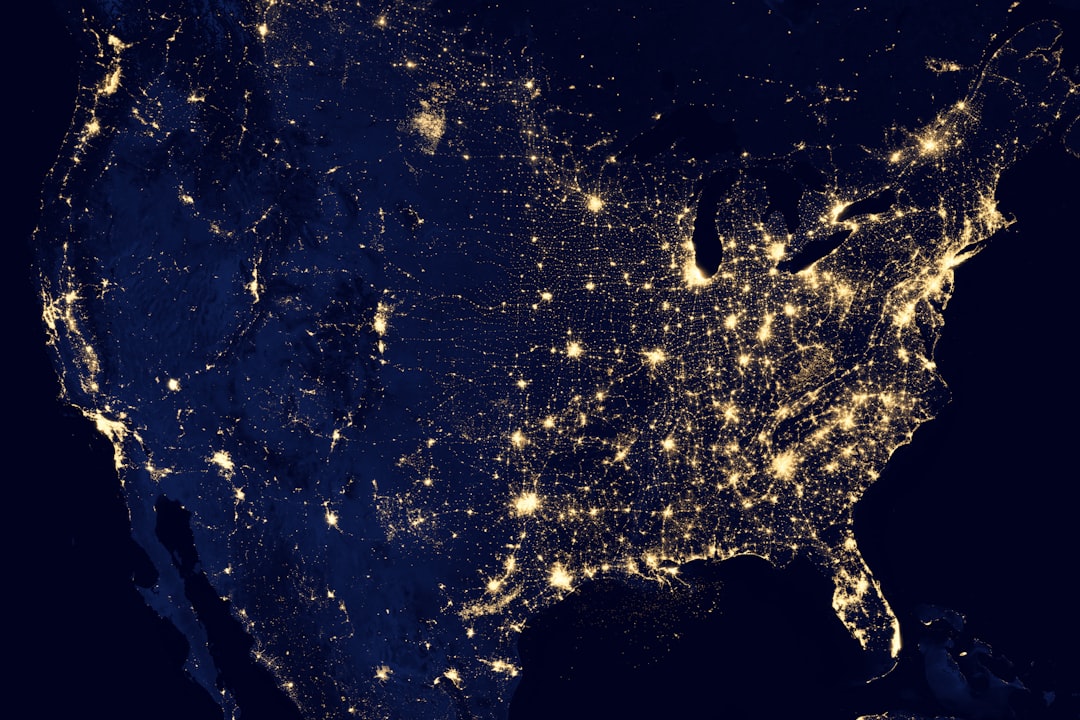hexo的next主题个性化教程:打造炫酷网站
看到有些next主题的网站很炫酷,那么是怎么配置的呢?接下来我会讲一讲如何实现一些炫酷的效果
主要有以下33种:
- 在右上角或者左上角实现fork me on github
- 添加RSS
- 添加动态背景
- 实现点击出现桃心效果
- 修改文章内链接文本样式
- 修改文章底部的那个带#号的标签
- 在每篇文章末尾统一添加“本文结束”标记
- 修改作者头像并旋转
- 博文压缩
- 修改``代码块自定义样式
- 侧边栏社交小图标设置
- 主页文章添加阴影效果
- 在网站底部加上访问量
- 添加热度
- 网站底部字数统计
- 添加 README.md 文件
- 设置网站的图标Favicon
- 实现统计功能
- 添加顶部加载条
- 在文章底部增加版权信息
- 添加网易云跟帖(跟帖关闭,已失效,改为来必力)
- 隐藏网页底部powered By Hexo / 强力驱动
- 修改网页底部的桃心
- 文章加密访问
- 添加jiathis分享
- 博文置顶
- 修改字体大小
- 修改打赏字体不闪动
- 侧边栏推荐阅读
- 自定义鼠标样式
- 为博客加上萌萌的宠物
- DaoVoice 在线联系
- 点击爆炸效果
1. 在右上角或者左上角实现fork me on github
实现效果图


具体实现方法
点击这里或者这里挑选自己喜欢的样式,并复制代码。 例如,我是复制如下代码:
然后粘贴刚才复制的代码到themes/next/layout/_layout.swig文件中(放在<div class="headband"></div>的下面),并把href改为你的github地址
2.添加RSS
实现效果图

具体实现方法
切换到你的blog(我是取名blog,具体的看你们的取名是什么)的路径,例如我是在/Users/chenzekun/Code/Hexo/blog这个路径上,也就是在你的根目录下
然后安装 Hexo 插件:(这个插件会放在node_modules这个文件夹里)
1 | $ npm install --save hexo-generator-feed |
接下来打开画红线的文件,如下图:

在里面的末尾添加:(请注意在冒号后面要加一个空格,不然会发生错误!)
1 | # Extensions |
然后打开next主题文件夹里面的_config.yml,在里面配置为如下样子:(就是在rss:的后面加上/atom.xml,注意在冒号后面要加一个空格)
1 | # Set rss to false to disable feed link. |
配置完之后运行:
1 | $ hexo g |
重新生成一次,你会在 ./public 文件夹中看到 atom.xml 文件。然后启动服务器查看是否有效,之后再部署到 Github 中。
3. 添加动态背景
实现效果图

具体实现方法
这个我之前有一篇文章有讲过了,详情点击我的博客
4. 实现点击出现桃心效果
实现效果图

具体实现方法
在网址输入如下
1 | http://7u2ss1.com1.z0.glb.clouddn.com/love.js |
然后将里面的代码copy一下,新建love.js文件并且将代码复制进去,然后保存。将love.js文件放到路径/themes/next/source/js/src里面,然后打开\themes\next\layout\_layout.swig文件,在末尾(在前面引用会出现找不到的bug)添加以下代码:
1 | <!-- 页面点击小红心 --> |
5. 修改文章内链接文本样式
实现效果图

具体实现方法
修改文件 themes\next\source\css\_common\components\post\post.styl ,在末尾添加如下css样式,:
1 | // 文章内链接文本样式 |
其中选择 .post-body 是为了不影响标题,选择 p 是为了不影响首页“阅读全文”的显示样式,颜色可以自己定义。
6. 修改文章底部的那个带#号的标签
实现效果图

具体实现方法
修改模板/themes/next/layout/_macro/post.swig,搜索 rel="tag">#,将 # 换成 <i class="fa fa-tag"></i>
7. 在每篇文章末尾统一添加“本文结束”标记
实现效果图

具体实现方法
在路径 \themes\next\layout\_macro 中新建 passage-end-tag.swig 文件,并添加以下内容:
1 | <div> |
接着打开\themes\next\layout\_macro\post.swig文件,在post-body 之后, post-footer 之前添加如下画红色部分代码(post-footer之前两个DIV):

代码如下:
1 | <div> |
然后打开主题配置文件(_config.yml),在末尾添加:
1 | # 文章末尾添加“本文结束”标记 |
完成以上设置之后,在每篇文章之后都会添加如上效果图的样子。
8. 修改作者头像并旋转
实现效果图

具体实现方法
打开\themes\next\source\css\_common\components\sidebar\sidebar-author.styl,在里面添加如下代码:
1 | .site-author-image { |
9. 博文压缩
在站点的根目录下执行以下命令:
1 | $ npm install gulp -g |
在如下图所示,新建 gulpfile.js ,并填入以下内容:

1 | var gulp = require('gulp'); |
生成博文是执行 hexo g && gulp 就会根据 gulpfile.js 中的配置,对 public 目录中的静态资源文件进行压缩。
10. 修改``代码块自定义样式
实现效果图

具体实现方法
打开\themes\next\source\css\_custom\custom.styl,向里面加入:(颜色可以自己定义)
1 | // Custom styles. |
11. 侧边栏社交小图标设置
实现效果图

具体实现方法
打开主题配置文件(_config.yml),搜索social_icons:,在图标库找自己喜欢的小图标,并将名字复制在如下位置,保存即可

12. 主页文章添加阴影效果
实现效果图

具体实现方法
打开\themes\next\source\css\_custom\custom.styl,向里面加入:
1 | // 主页文章添加阴影效果 |
13. 在网站底部加上访问量
实现效果图

具体实现方法
打开\themes\next\layout_partials\footer.swig文件,在copyright前加上画红线这句话:
代码如下:
1 | <script async src="https://dn-lbstatics.qbox.me/busuanzi/2.3/busuanzi.pure.mini.js"></script> |
然后再合适的位置添加显示统计的代码,如图:
代码如下:
1 | <div class="powered-by"> |
在这里有两中不同计算方式的统计代码:
- pv的方式,单个用户连续点击n篇文章,记录n次访问量
1 | <span id="busuanzi_container_site_pv"> |
- uv的方式,单个用户连续点击n篇文章,只记录1次访客数
1 | <span id="busuanzi_container_site_uv"> |
添加之后再执行hexo d -g,然后再刷新页面就能看到效果
14. 添加热度
实现效果图

具体实现方法
next主题集成leanCloud,打开/themes/next/layout/_macro/post.swig,在画红线的区域添加℃:

然后打开,/themes/next/languages/zh-Hans.yml,将画红框的改为热度就可以了
15. 网站底部字数统计
实现效果图

具体方法实现
切换到根目录下,然后运行如下代码
1 | $ npm install hexo-wordcount --save |
然后在/themes/next/layout/_partials/footer.swig文件尾部加上:
1 | <div class="theme-info"> |
16. 添加 README.md 文件
每个项目下一般都有一个 README.md 文件,但是使用 hexo 部署到仓库后,项目下是没有 README.md 文件的。
在 Hexo 目录下的 source 根目录下添加一个 README.md 文件,修改站点配置文件 _config.yml ,将 skip_render 参数的值设置为
1 | skip_render: README.md |
保存退出即可。再次使用 hexo d 命令部署博客的时候就不会在渲染 README.md 这个文件了。
17. 设置网站的图标Favicon
实现效果图

具体方法实现
在EasyIcon中找一张(32*32)的ico图标,或者去别的网站下载或者制作,并将图标名称改为favicon.ico,然后把图标放在/themes/next/source/images里,并且修改主题配置文件:
1 | # Put your favicon.ico into `hexo-site/source/` directory. |
18. 实现统计功能
实现效果图
具体实现方法
在根目录下安装 hexo-wordcount,运行:
1 | $ npm install hexo-wordcount --save |
然后在主题的配置文件中,配置如下:
1 | # Post wordcount display settings |
19. 添加顶部加载条
实现效果图

具体实现方法
打开/themes/next/layout/_partials/head.swig文件,添加红框上的代码
代码如下:
1 | <script src="//cdn.bootcss.com/pace/1.0.2/pace.min.js"></script> |
但是,默认的是粉色的,要改变颜色可以在/themes/next/layout/_partials/head.swig文件中添加如下代码(接在刚才link的后面)
1 | <style> |
目前,博主的增加顶部加载条的pull request 已被Merge😀===>详情
现在升级最新版的next主题,升级后只需修改主题配置文件(_config.yml)将pace: false改为pace: true就行了,你还可以换不同样式的加载条,如下图:
20. 在文章底部增加版权信息
实现效果图

在目录 next/layout/_macro/下添加 my-copyright.swig:
1 | {% if page.copyright %} |
在目录next/source/css/_common/components/post/下添加my-post-copyright.styl:
1 | .my_post_copyright { |
修改next/layout/_macro/post.swig,在代码
1 | <div> |
之前添加增加如下代码:
1 | <div> |
如下:

修改next/source/css/_common/components/post/post.styl文件,在最后一行增加代码:
1 | @import "my-post-copyright" |
保存重新生成即可。
如果要在该博文下面增加版权信息的显示,需要在 Markdown 中增加copyright: true的设置,类似:
小技巧:如果你觉得每次都要输入
copyright: true很麻烦的话,那么在/scaffolds/post.md文件中添加:
这样每次hexo new "你的内容"之后,生成的md文件会自动把copyright:加到里面去
(注意:如果解析出来之后,你的原始链接有问题:如:http://yoursite.com/前端小项目:使用canvas绘画哆啦A梦.html,那么在根目录下_config.yml中写成类似这样:)就行了。
21. 添加网易云跟帖(跟帖关闭,已失效,改为来必力)
实现效果图

具体方法实现
有两种实现方法:
①更新next主题,因为最新版本的主题已经支持这种评论。直接在主题配置文件_config.yml 文件中添加如下配置:
1 | gentie_productKey: #your-gentie-product-key |
②如果你不想更新的话,那么按下面步骤进行:
首先,还是在主题配置文件_config.yml 文件中添加如下配置:
1 | gentie_productKey: #your-gentie-product-key |
你的productKey就是下面画红线部分
然后在在 layout/_scripts/third-party/comments/ 目录中添加 gentie.swig,文件内容如下:
1 | {% if not (theme.duoshuo and theme.duoshuo.shortname) and not theme.duoshuo_shortname and not theme.disqus_shortname and not theme.hypercomments_id %} |
然后在layout/_scripts/third-party/comments.swig文件中追加:
1 | {% include './comments/gentie.swig' %} |
最后,在 layout/_partials/comments.swig 文件中条件最后追加网易云跟帖插件引用的判断逻辑:
1 | {% elseif theme.gentie_productKey %} |
具体位置如下:
可能你hexo s时可能看不到,直接hexo d就可以看到了
近日,我朋友发来消息,说网易云跟帖要关了,我网上查了一下,果然如此

😭都是泪,上次用了多说,结果多说关了,接着是网易云跟帖😷,这次直接用国外的来必力,应该不会这么容易关吧😏
方法其实还是跟上面差不多的
首先在 _config.yml 文件中添加如下配置:(注意!如果主题是最新版的,直接写你的liver_uid就行了)
1 | # Support for LiveRe comments system. |
其中,livere_uid 就是画红线的部分
然后在 layout/_scripts/third-party/comments/ 目录中添加 livere.swig,文件内容如下:
1 | {% if not (theme.duoshuo and theme.duoshuo.shortname) and not theme.duoshuo_shortname and not theme.disqus_shortname and not theme.hypercomments_id and not theme.gentie_productKey %} |
然后在 layout/_scripts/third-party/comments.swig 文件中追加:
1 | {% include './comments/livere.swig' %} |
最后,在 layout/_partials/comments.swig 文件中条件最后追加 LiveRe 插件是否引用的判断逻辑:
1 | {% elseif theme.livere_uid %} |
完
22. 隐藏网页底部powered By Hexo / 强力驱动
打开themes/next/layout/_partials/footer.swig,使用””隐藏之间的代码即可,或者直接删除。位置如图:

23. 修改网页底部的桃心
还是打开themes/next/layout/_partials/footer.swig,找到:,然后还是在图标库中找到你自己喜欢的图标,然后修改画红线的部分就可以了。
24. 文章加密访问
实现效果图

具体实现方法
打开themes->next->layout->_partials->head.swig文件,在以下位置插入这样一段代码:

代码如下:
1 | <script> |
然后在文章上写成类似这样:

25. 添加jiathis分享
在主题配置文件中,jiathis为true,就行了,如下图

默认是这样子的:
如果你想自定义话,打开themes/next/layout/_partials/share/jiathis.swig修改画红线部分就可以了
26. 博文置顶
修改 hero-generator-index 插件,把文件:node_modules/hexo-generator-index/lib/generator.js 内的代码替换为:
1 | 'use strict'; |
在文章中添加 top 值,数值越大文章越靠前,如
1 | --- |
27. 修改字体大小
打开\themes\next\source\css\ _variables\base.styl文件,将$font-size-base改成16px,如下所示:
1 | $font-size-base =16px |
28. 修改打赏字体不闪动
修改文件next/source/css/_common/components/post/post-reward.styl,然后注释其中的函数wechat:hover和alipay:hover,如下:
1 | /* 注释文字闪动函数 |
29. 侧边栏推荐阅读
今天有位网友问推荐阅读是怎么弄,其实挺简单的,打开主题配置文件修改成这样就行了(links里面写你想要的链接):
1 | # Blogrolls |
30. 自定义鼠标样式
打开themes/next/source/css/_custom/custom.styl,在里面写下如下代码
1 | // 鼠标样式 |
其中 url 里面必须是 ico 图片,ico 图片可以上传到网上(我是使用七牛云图床),然后获取外链,复制到 url 里就行了
31.为博客加上萌萌的宠物
实现效果图
具体实现方法
在终端切换到你的博客的路径里,然后输入如下代码:
1 | npm install -save hexo-helper-live2d |
然后打开Hexo/blog/themes/next/layout
的_layout.swig,将下面代码放到</body>之前:
1 | {{ live2d() }} |
然后在在 hexo 的 _config.yml 中添加参数:
1 | live2d: |
然后hexo clean ,hexo g ,hexo d 就可以看到了。
下面是一些model,可以换不同的宠物
- model 模型名称 默认值: z16
- Gantzert_Felixander
- Epsilon2.1
- haru
- miku
- ni-j
- nico
- nito
- nipsilon
- nietzsche
- shizuku
- tsumiki
- wanko
- z16
- hibiki
- koharu
- haruto
- Unitychan
- tororo
- hijiki
- width 宽度 默认值: 150
- height 高度 默认值: 300
- className
<canvas>元素的类名 默认值: live2d - id
<canvas>元素的id 默认值: live2dcanvas - bottom
<canvas>元素的底部偏移 默认值: -20 如果嫌模型位置不正确 可以调整这个参数
用这个有缺点,如果是在手机上看的话,感觉不是很好,宠物一直挡着文字😂😂,还有就是加载有点慢
注意!如果你在 hexo d 的时候出现我下面这个问题
你可以这样,首先删除hexo 下面的.deploy_git文件夹,然后运行
1 | git config --global core.autocrlf false |
重新 hexo clean,hexo g,hexo d就行了
32.DaoVoice 在线联系
实现效果图

具体实现方法
首先在 daovoice 注册账号,邀请码是0f81ff2f,注册完成后会得到一个 app_id :

记下这个 app_id的值,然后打开/themes/next/layout/_partials/head.swig,写下如下代码:
1 | {% if theme.daovoice %} |

接着打开主题配置文件,在最后写下如下代码:
1 | # Online contact |
重新 hexo g ,hexo s 就能看到效果了。
安装成功后可以在DaoVoice 控制台上的聊天设置里设置聊天窗口样式,附上我的设置

33.点击爆炸效果
实现效果图

实现方法
跟那个红心是差不多的,首先在themes/next/source/js/src里面建一个叫fireworks.js的文件,代码如下:
1 | ;function updateCoords(e){pointerX=(e.clientX||e.touches[0].clientX)-canvasEl.getBoundingClientRect().left,pointerY=e.clientY||e.touches[0].clientY-canvasEl.getBoundingClientRect().top}function setParticuleDirection(e){var t=anime.random(0,360)*Math.PI/180,a=anime.random(50,180),n=[-1,1][anime.random(0,1)]*a;return{x:e.x+n*Math.cos(t),y:e.y+n*Math.sin(t)}}function createParticule(e,t){var a={};return a.x=e,a.y=t,a.color=colors[anime.random(0,colors.length-1)],a.radius=anime.random(16,32),a.endPos=setParticuleDirection(a),a.draw=function(){ctx.beginPath(),ctx.arc(a.x,a.y,a.radius,0,2*Math.PI,!0),ctx.fillStyle=a.color,ctx.fill()},a}function createCircle(e,t){var a={};return a.x=e,a.y=t,a.color="#F00",a.radius=0.1,a.alpha=0.5,a.lineWidth=6,a.draw=function(){ctx.globalAlpha=a.alpha,ctx.beginPath(),ctx.arc(a.x,a.y,a.radius,0,2*Math.PI,!0),ctx.lineWidth=a.lineWidth,ctx.strokeStyle=a.color,ctx.stroke(),ctx.globalAlpha=1},a}function renderParticule(e){for(var t=0;t<e.animatables.length;t++){e.animatables[t].target.draw()}}function animateParticules(e,t){for(var a=createCircle(e,t),n=[],i=0;i<numberOfParticules;i++){n.push(createParticule(e,t))}anime.timeline().add({targets:n,x:function(e){return e.endPos.x},y:function(e){return e.endPos.y},radius:0.1,duration:anime.random(1200,1800),easing:"easeOutExpo",update:renderParticule}).add({targets:a,radius:anime.random(80,160),lineWidth:0,alpha:{value:0,easing:"linear",duration:anime.random(600,800)},duration:anime.random(1200,1800),easing:"easeOutExpo",update:renderParticule,offset:0})}function debounce(e,t){var a;return function(){var n=this,i=arguments;clearTimeout(a),a=setTimeout(function(){e.apply(n,i)},t)}}var canvasEl=document.querySelector(".fireworks");if(canvasEl){var ctx=canvasEl.getContext("2d"),numberOfParticules=30,pointerX=0,pointerY=0,tap="mousedown",colors=["#FF1461","#18FF92","#5A87FF","#FBF38C"],setCanvasSize=debounce(function(){canvasEl.width=2*window.innerWidth,canvasEl.height=2*window.innerHeight,canvasEl.style.width=window.innerWidth+"px",canvasEl.style.height=window.innerHeight+"px",canvasEl.getContext("2d").scale(2,2)},500),render=anime({duration:1/0,update:function(){ctx.clearRect(0,0,canvasEl.width,canvasEl.height)}});document.addEventListener(tap,function(e){"sidebar"!==e.target.id&&"toggle-sidebar"!==e.target.id&&"A"!==e.target.nodeName&&"IMG"!==e.target.nodeName&&(render.play(),updateCoords(e),animateParticules(pointerX,pointerY))},!1),setCanvasSize(),window.addEventListener("resize",setCanvasSize,!1)}"use strict";function updateCoords(e){pointerX=(e.clientX||e.touches[0].clientX)-canvasEl.getBoundingClientRect().left,pointerY=e.clientY||e.touches[0].clientY-canvasEl.getBoundingClientRect().top}function setParticuleDirection(e){var t=anime.random(0,360)*Math.PI/180,a=anime.random(50,180),n=[-1,1][anime.random(0,1)]*a;return{x:e.x+n*Math.cos(t),y:e.y+n*Math.sin(t)}}function createParticule(e,t){var a={};return a.x=e,a.y=t,a.color=colors[anime.random(0,colors.length-1)],a.radius=anime.random(16,32),a.endPos=setParticuleDirection(a),a.draw=function(){ctx.beginPath(),ctx.arc(a.x,a.y,a.radius,0,2*Math.PI,!0),ctx.fillStyle=a.color,ctx.fill()},a}function createCircle(e,t){var a={};return a.x=e,a.y=t,a.color="#F00",a.radius=0.1,a.alpha=0.5,a.lineWidth=6,a.draw=function(){ctx.globalAlpha=a.alpha,ctx.beginPath(),ctx.arc(a.x,a.y,a.radius,0,2*Math.PI,!0),ctx.lineWidth=a.lineWidth,ctx.strokeStyle=a.color,ctx.stroke(),ctx.globalAlpha=1},a}function renderParticule(e){for(var t=0;t<e.animatables.length;t++){e.animatables[t].target.draw()}}function animateParticules(e,t){for(var a=createCircle(e,t),n=[],i=0;i<numberOfParticules;i++){n.push(createParticule(e,t))}anime.timeline().add({targets:n,x:function(e){return e.endPos.x},y:function(e){return e.endPos.y},radius:0.1,duration:anime.random(1200,1800),easing:"easeOutExpo",update:renderParticule}).add({targets:a,radius:anime.random(80,160),lineWidth:0,alpha:{value:0,easing:"linear",duration:anime.random(600,800)},duration:anime.random(1200,1800),easing:"easeOutExpo",update:renderParticule,offset:0})}function debounce(e,t){var a;return function(){var n=this,i=arguments;clearTimeout(a),a=setTimeout(function(){e.apply(n,i)},t)}}var canvasEl=document.querySelector(".fireworks");if(canvasEl){var ctx=canvasEl.getContext("2d"),numberOfParticules=30,pointerX=0,pointerY=0,tap="mousedown",colors=["#FF1461","#18FF92","#5A87FF","#FBF38C"],setCanvasSize=debounce(function(){canvasEl.width=2*window.innerWidth,canvasEl.height=2*window.innerHeight,canvasEl.style.width=window.innerWidth+"px",canvasEl.style.height=window.innerHeight+"px",canvasEl.getContext("2d").scale(2,2)},500),render=anime({duration:1/0,update:function(){ctx.clearRect(0,0,canvasEl.width,canvasEl.height)}});document.addEventListener(tap,function(e){"sidebar"!==e.target.id&&"toggle-sidebar"!==e.target.id&&"A"!==e.target.nodeName&&"IMG"!==e.target.nodeName&&(render.play(),updateCoords(e),animateParticules(pointerX,pointerY))},!1),setCanvasSize(),window.addEventListener("resize",setCanvasSize,!1)}; |
打开themes/next/layout/_layout.swig,在</body>上面写下如下代码:
1 | {% if theme.fireworks %} |
打开主题配置文件,在里面最后写下:
1 | # Fireworks |
完😀
致谢
感谢大神们的文章,真的学到了许多,有些忘了记录下来,在这里由衷的感谢。虽然比较折腾,但是确实满满的成就感,Road endless its long and far, I will seek up and down!
转载 博客
参考的文章:
- http://blog.csdn.net/MasterAnt_D/article/details/56839222
- http://zidingyi4qh.com/2017/04/27/NexT%E5%BA%95%E9%83%A8logo%E6%B7%BB%E5%8A%A0%E8%AE%BF%E9%97%AE%E9%87%8F/
- https://fuyis.me/2017/01/25/Hexo-theme-next-and-optimized-configuration/
- http://www.vitah.net/posts/20f300cc/
- http://thief.one/2017/03/03/Hexo%E6%90%AD%E5%BB%BA%E5%8D%9A%E5%AE%A2%E6%95%99%E7%A8%8B/
- https://chanshiyu.com/2017/11/24/%E5%8F%98%E5%BD%A2%E8%AE%B0%20%E2%97%8F%20NexT%E4%B8%BB%E9%A2%98%E7%BE%8E%E5%8C%96/